IAX0010
 |  |
 |  |
      |
| C l o s e s t stairway at entry door in ICT building does not lead to classroom 501. This stairway is wrong : it ends up in 5th floor behind locked door. R e m o t e stairway (you see thru transparent glass wall in 1st floor) is the correct stairway. Instead of stairway, you can use elevator you see beside stairway. Come to the 5th floor. Arriving to classroom exam event, you must have your ID with photograph with you. During exam, your ID-card must just lay on your table. When exam is over and you are leaving — don't forget your ID (nor other your belongings) in classroom. |  |  |

optional Personal Helping Source : self-prepared single A4 paper sheet
WHEN is the correct time to arrive at classroom ICT-501 ?
Remember your personal STUDENT CODE !
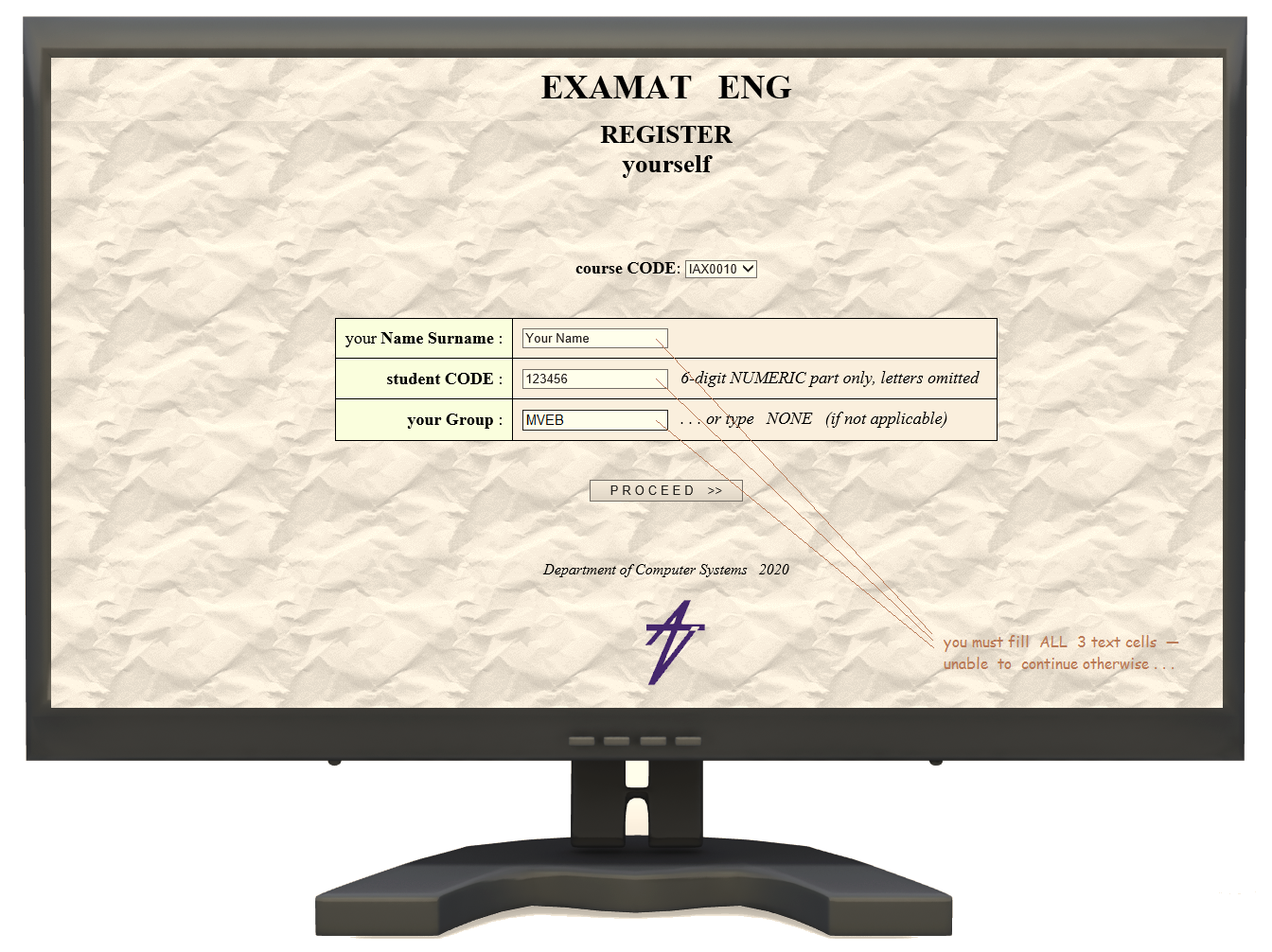 Select IAX0010 in combo menuIf in classroom : most likely IAX0010 is already selected in browser, so just leave like it already is . . .. . . type Your Name into correct cell ; . . . type your Student Code into correct cell; ! Don't make mistake by entering i n v a l i d student code — your effort thereafter might be "not yours". . . . type your Group or type "NONE" if groups are not applicable for you ; Having everything filled, click [ P R O C E E D >> ] Don't remain sitting and waiting for start command : you are already allowed to start — there will be no extra "start command".   Having filled initial form fields on your screen — you don't need k e y b o a r d anymore in exam session Push keyboard away from you, to free up space on your table for draft papers, waiting already on table. You will solve problems / exercises on these draft papers.
|
|
There are some sheets A4 or A3 "draft-papers" available on your table. One side of them can be already filled / printed by some random content, usually some content / exercises / texts from Discrete Math. This is recycled "second hand" paper. Don't waste your time staring the printed / filled side of this paper — useful for you is the empty side of this paper. In some steps, not a question but an e x e r c i s e will be displayed on the screen — with many answers (checkbox options). You have to choose the correct answer / checkbox. In order to recognize the correct answer, usually you need to s o l v e this exercise (on this "draft paper" waiting on your table). Hopefully the result of your solution matches to one provided answer option. If so, then you are happy to select on screen the checkbox at this matching result. If your solution result (on draft paper) does not match with any provided result (on screen), then you have still to know : however at least ONE displayed answer / result option on screen is always correct for each question or exercise. Obviously your solution on paper is incorrect then . . . — if y o u r result does not match with any provided result / choice on the screen. Your solution on draft paper is neither collected nor used for grading afterwards — it only helps you to detect / to recognize the correct answer, displayed on screen. 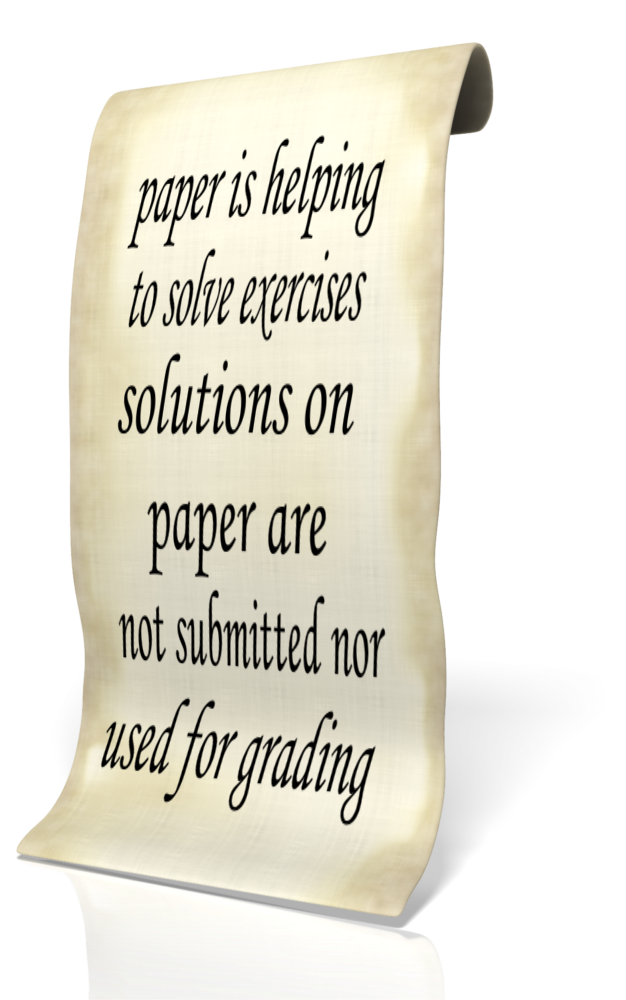  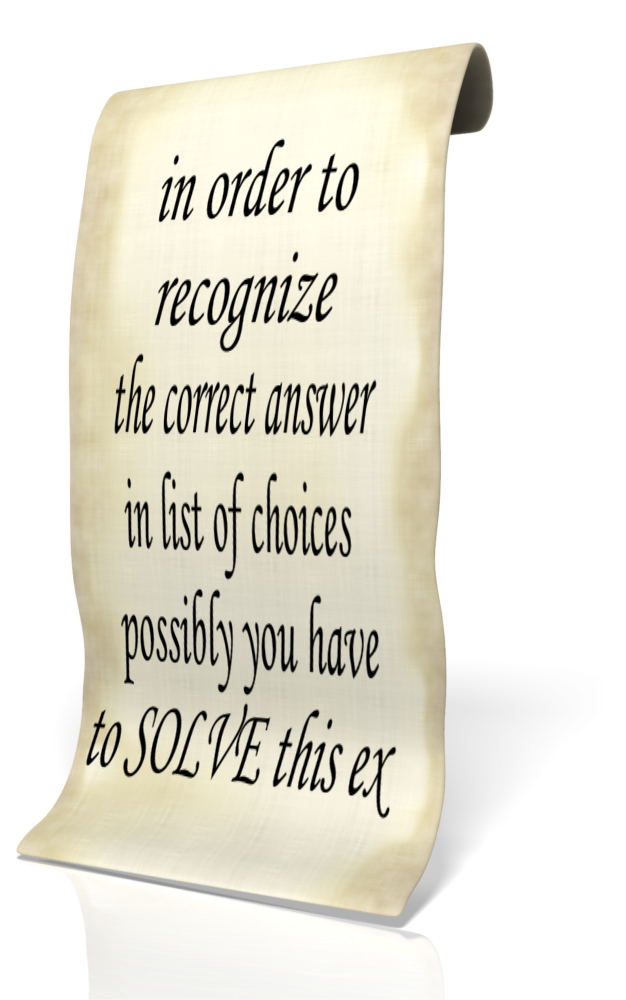 Have many writing pens with you. Have many writing pens with you.  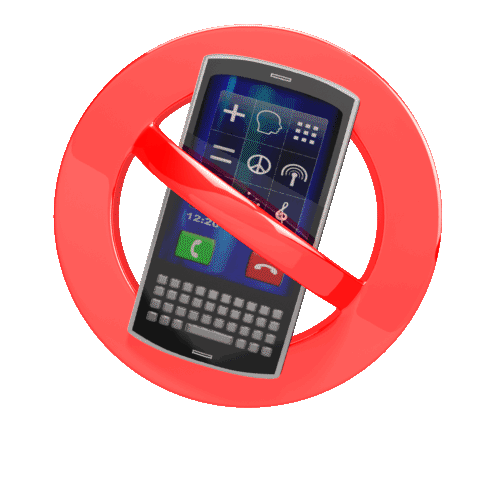 Phone is not needed nor used for anything. Your phone is in your bag but not on the table and your bag is on the floor — not on your table. Besides draft papers you have on your table : your assistance papersheet (if any), your ID and pen (you need to solve excercises on the draft paper) Phone is not needed nor used for anything. Your phone is in your bag but not on the table and your bag is on the floor — not on your table. Besides draft papers you have on your table : your assistance papersheet (if any), your ID and pen (you need to solve excercises on the draft paper)
There is exactly 1 question or exercise visible anytime. Different students have different sequences of questions / exercises. There can occur same questions for different students / in different sequences, but in different time during their sessions. Select correct checkboxes as answer - one or many.  
. . . . you have to recognize yourself, whether there is many correct answers or just one correct answer. Some questions give a hint : exactly 1 answer is correct or exactly 4 answers are correct. While answering or solving, don't hurry too much - but also don't delay. Correct answers are more important than quick answers - but quick and correct answers prove good knowledge and a good grade will be assigned faster, if accurate answers are submitted without long delays. Thus - if you have good skills and knowledge, don't be slow without reason. Try to maintain reasonable speed, avoid "time wasting". Progress speed "above average" (with correct answers) is an advantage ; Progress speed "below average" is a disadvantage ; If you are unable to answer / to solve the current question, then don't select a random wrong answer, but press / click [ NEXT QUESTION please ] ( selecting random wrong answers are more destructive for your result ) Clicking NEXT QUESTION please means, that you declare : I cannot | I am unable to solve this; I am going to skip this question | exercise. If you are able to solve this exercise or question visible right now - then you have to solve it right now : you cannot "postpone" it to be solved "later". You cannot choose questions / exercises — neither you can return to any question once skipped (by clicking [NEXT QUESTION please] ) Having skipped some question / exercise — this question remains unanswered by you. Skipping questions thru [NEXT QUESTION please] generally d e c r e a s e s your accumulating grade. Don't think it is a "neutral workaround" to overcome questions you are unable to answer. But it is b e t t e r than randomly selected w r o n g answer. After SUBMITting your checked answer(s), the correct answer is not displayed — but the next question is displayed immediately. ESTABLISHING the current GRADEQuestions and Exercises are displayed on screen one by one to be solved / answered. In any random moment (with any next question appearing in your browser), the current g r a d e can be offered to be accepted or rejected / ignored. While current grade is visible on screen, but you think / believe / hope that the next questions will improve this current grade upwards — then you can simply ignore this "grade offer" and you can continue to answer in normal way.But having once ignored (rejected) a grade offer, you cannot re-decide in a while and "return" to this offer. You must keep answering, until the next grade offer appears in some random moment again. Depending on your recent answers, this new grade offer can be higher or l o w e r than previous one - or the same (previous) grade can be offered again. If you decide to accept this grade offer, then you have to click the visible button "I TAKE THIS GRADE and finish exam" This grade is the real final grade for IAX0010 : it is not only for "current session", but it also contains already the results of HomeWork and Quizzes integrated. This accepted grade will not be corrected / adjusted anymore neither down nor up but it will be transmitted into study information database (OIS) as final grade for IAX0010, during next days. Having accepted the grade, your exam session is finished and grade confirmation is displayed : 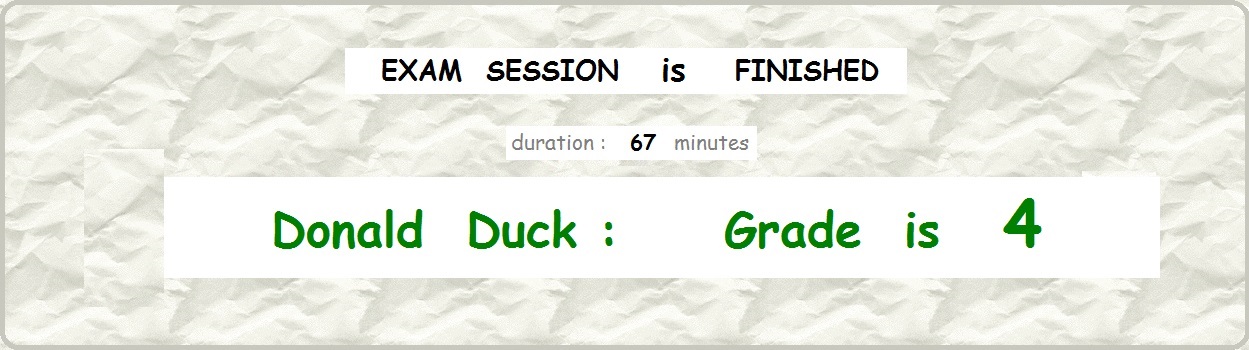 However, you will see your grade (if any) — like this : (webapplication development is unable to change the language for these 2 words)  It's over ! Usually the teacher in classroom takes a short look at your computer screen where Name and final Grade are displayed. Take all your belongings and you are allowed to leave the classroom. Draft Papers and your Assistance Papersheet (if any) leave on your table. Don't worry about computer screen : you did not log in — so you don't have to log out. . . . or another possible session finish : w i t h o u t immediate Grade :  Hopefully, most of students will know their Grade immediately after their session . . . Immediate Grade can occur thru accepted Grade offer only. If there occurs no Grade offer at all or if grade offer(s) were not accepted . . . then session FINISH without immediate grade becomes likely . . . Having FINISHED message on your screen w i t h o u t grade, come to teacher who is in classroom.  How many questions / problems I have to answer / to solve ? Neither duration nor count of questions / problems / items is predefined : they are n o t f i x e d . Content and duration is flexible and depends on-the-fly on many factors. By showing good knowledge (what is indicated not by correct answers alone — but also by reasonable answering speed), exam session remains shorter and a (good) grade might be assigned after 30 . . . 45 minutes. Maximal duration could last 2 hours. Note that s l o w answering is not only limiting your grade — but also leads to longer exam. You don't have to worry "how much time is left?" or "how many questions are left?" Your time is not pre-limited to certain amount of minutes and your questions are not pre-limited to any exact number of questions / problems. In database library there can be hundreds or thousands (?) questions and problems — but only s o m e of them are assigned to your session. You have just to solve this particular exercise / problem or question visible on screen right now, without worrying about anything else. Generally — providing accurate answers within reasonable time results in better grade and shorter duration — and vice versa.  Before I start — can I s e e on my screen the full list of upcoming questions / problems I have to answer / to solve ? NO. You cannot see any "list of questions" nor you cannot browse thru questions forth and back because of many reasons : ☞ this functionality is not implemented in WebApplication ; ☞ depending on runtime strategy applied today, your upcoming queue of questions / exercises might not be predefined at all : maybe you will get questions from huge library just randomly - or maybe next questions depend from your recent answers ; You see just 1 question at once — and you have to answer / to solve it right now while you see it — or you can s k i p this question leaving it behind, unanswered.  How often grade offers appear on my screen ? This is not determined : it appears in "random moment". Next grade offer appears unexpectedly with some new question, after your click. Important that you cannot r e t u r n to previous grade offer (you have ignored / skipped).  In moodle Gradebook — there is last column Course total. Do I see there my final grade soon after examination ? NO. This last column in Gradebook is not used in IAX0010. Ignore this column. Your final grade (you saw on your screen immediately after your exam) appears thereafter in OIS only. In moodle Gradebook you have just 2 interesting columns: QUIZZES — Training Questions total indicates a numeric up to 10.0 which is your current summary result for completed Quiz attempts. HomeWork Assignment Exercises . . . . indicates an integer up to 10 which is your result for Written HomeWork. This result appears after your HomeWork is evaluated — might appear not very early but during last week before your registered exam time. Column HomeWork ASSIGNMENT total duplicates this result once more : so there are 2 columns about HomeWork (in moodle Gradebook), with identical points.  What about Re-take? Is it possible to take examination more than once, even if I have got already a grade 1 or 2 or 3 or 4 on my first attempt ? Yes : Re-take is allowed once in every course (by University rules). Re-take exam result eliminates and overrides the first attempt result you possibly already have : final result (you obtain in re-take exam) can be either higher or also l o w e r than your current valid result (you have got in your first exam attempt). If your f i r s t exam attempt happens in last days of session weeks, then you don't have left yourself any time for re-take. Check your grade afterwards in ois.ttu.ee ois2.ttu.ee (?)If your grade does not appear in OIS database during a "reasonable time" after exam or if incorrect grade appears, then contact by e-mail hl@cc.ttu.ee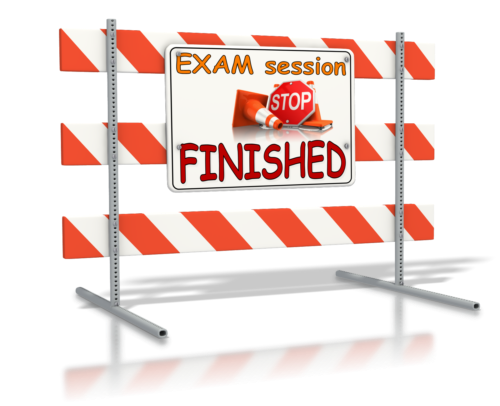      
|